How to Use ChatGPT 4 For Free, OpenAI recently released its latest GPT-4 model, which is much more powerful than anything OpenAI has released so far. It is the largest language model system OpenAI has developed, and it also comes with vision capability. GPT-4 is multimodal, meaning it can interpret not only text but image inputs as well. Apart from that, it performs well in reasoning tests and supports about 26 different languages.
That said, ChatGPT 4 is not available to free users. You have to subscribe to ChatGPT Plus to try out GPT-4. Nevertheless, in this guide, we bring you simple ways to use ChatGPT 4 for free. You can access the advanced GPT-4 language model without paying any price. So on that note, let’s jump to the guide.
1. Use ChatGPT 4 for Free on Bing Chat
You can use GPT-4 for free on Microsoft Bing without any limitations. Just after the release of the GPT-4 model, Microsoft came forward and announced that its Bing AI is already running on the GPT-4 model (codename: Prometheus). In fact, Bing AI has some additional features that ChatGPT 4 does not have by default.
You can get answers live from the internet, generate images on Bing AI with a simple prompt, and get citations for information. Now let’s go ahead and learn how to use Bing to access ChatGPT 4 freely.
1. Head over to bing.com/new (visit) and click on “Chat now”.
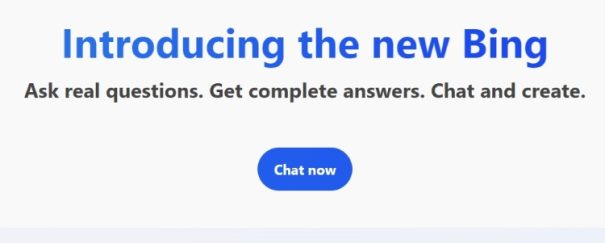
2. Now, switch to the “Creative” mode and ask your questions. This mode uses the GPT-4 model.
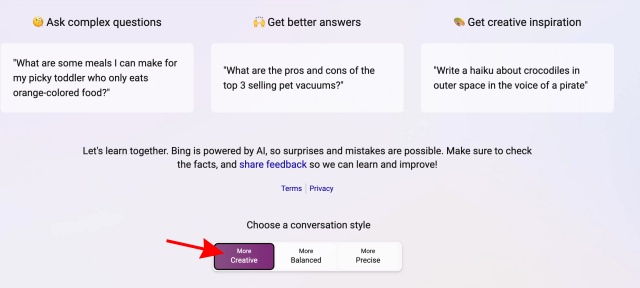
3. You can also install the Bing app (Android / iOS — Free) on your smartphone and enable the “GPT-4” toggle. Now, you can start talking to GPT-4 without any limitations. You can also upload images to Bing to use GPT-4’s multimodal capability.
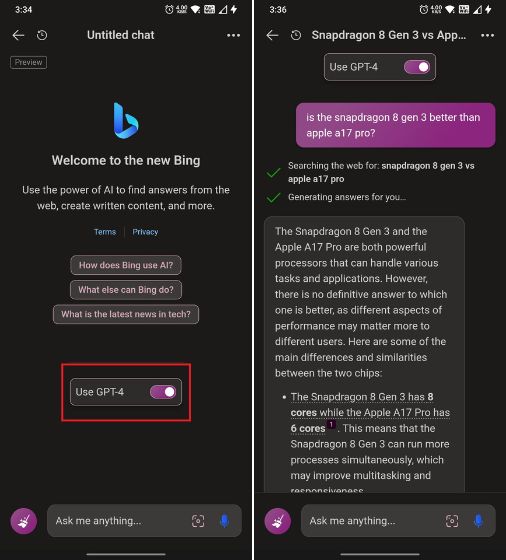
2. How to use ChatGPT 4 on Perplexity AI
For those unaware, Perplexity is an AI-powered search engine that combines its database with the Internet to provide a seamless experience. However, what makes it different is that it has a new Co-Pilot feature that uses GPT-4 to give enhanced search results and better information. Learn how to access ChatGPT 4 for your searches using the steps below.
1. Head to the official Perplexity AI website to begin the process.
2. Click on the “Sign up” button to quickly make an account. Go through the motions of making an account by entering your credentials.
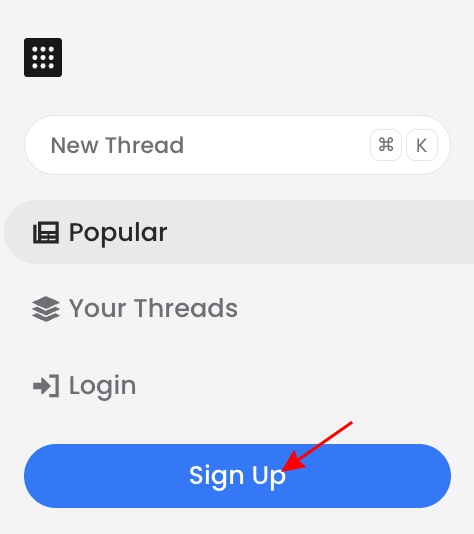
3. You’ll now land on the main page, but our focus is in the search bar. Toggle on the “Copilot” option to enable the “GPT-4” model. Free users can ask 5 questions every four hours.
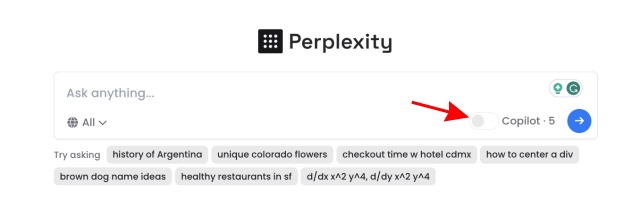
4. Now, type out your query or click on any of the pre-filled options and press return. In my case, I asked it to plan a trip to Italy. As you can see, Copilot understood my question and even asked me about my preferences.
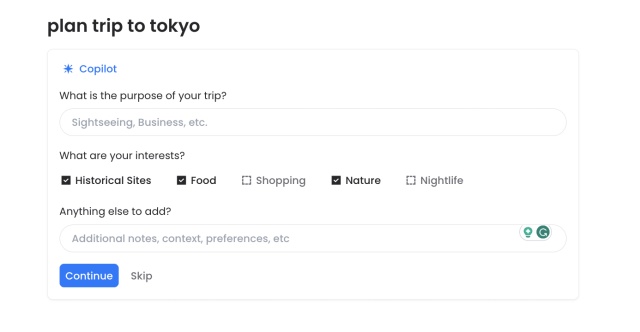
5. And just like that, we have our trip. Just like the best ChatGPT plugins, Perplexity AI used GPT-4 to search the Internet and use AI to create a plan for me. You get five queries every 4 hours, so use them wisely.
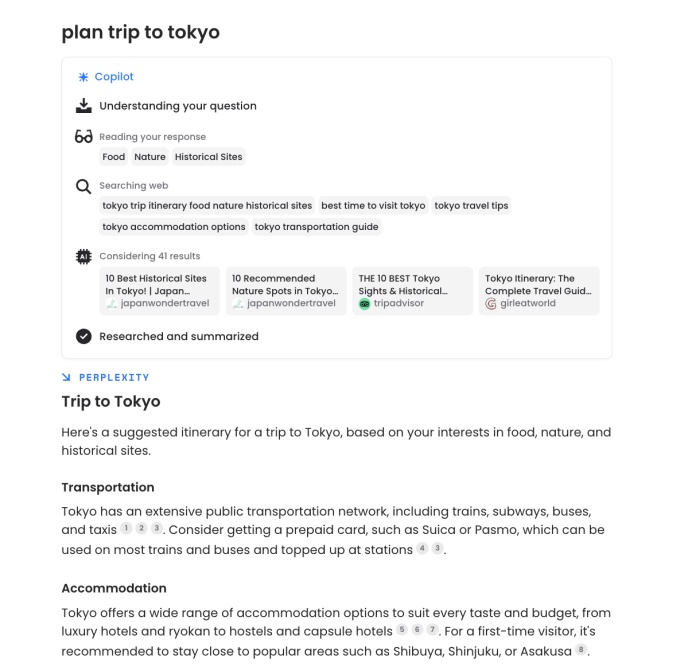
How to Use ChatGPT 4 For Free
Read Also : Best Free AI Content Generator 2024
3. How to use ChatGPT 4 on Merlin
Merlin has already appeared on our list of ChatGPT Chrome extensions. However, we are mentioning it again as it’s also an amazing way to access GPT-4 for free. If you are new, you should know Merlin is an AI-powered extension that can intelligently act as a guide. You can summon Merlin through keyboard shortcuts or click its icon for help on various topics, including searches, articles, and more. Follow the steps below to set it up:
1. First, visit the official Merlin Chrome extension page and click “Add to Chrome.” You’ll now go through a small tutorial. That’s just there to teach you the basic steps.

2. Now, we need to pin the extension for easy access. Click on the extension menu and then the pin icon next to Merlin.
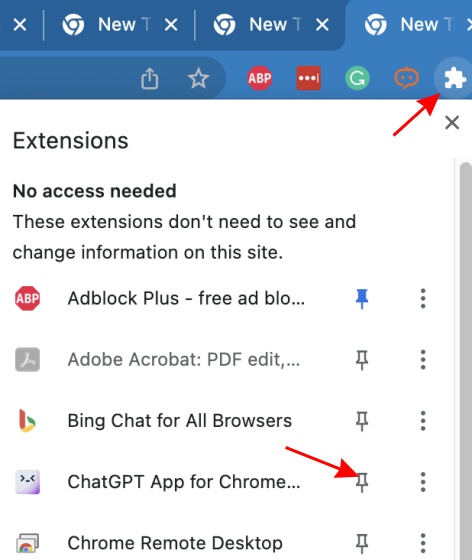
3. Now, simply head over to any website or even Google and tap the Merlin extension. A chat will open up.
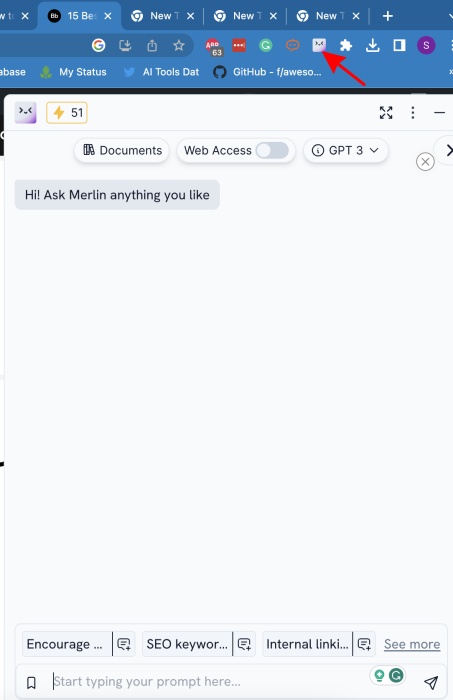
4. Finally, click on the dropdown menu and select GPT-4 to get Merlin to use that. Do note that while you get 51 free queries, GPT-4 uses 10 queries at once. You can even turn on web access beside it if you wish.
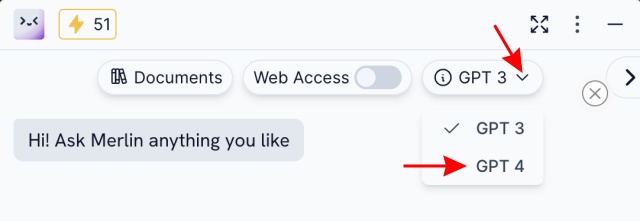
5. Just like that, you’re using GPT-4 using Merlin. The extension will now use the LLM and perform any task you wish. Definitely, an easy way to access ChatGPT 4 for free.
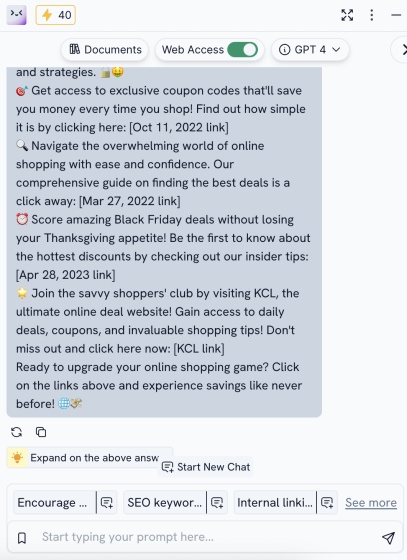
Frequently Asked Questions
Is Chat GPT-4 available now?
Yes, ChatGPT-4 is available for use to those who have subscribed to ChatGPT Plus.
Can I use Chat GPT-4 for free?
Although there is no way to directly access Chat GPT-4 for free without subscribing to ChatGPT Plus, you can make use of it via GPT-4-integrated chatbots like Microsoft Bing, Perplexity AI, and others.
What can Chat GPT-4 do?
Chat GPT-4 is an AI language processing model that can analyze texts and images to provide answers to prompts that come from users of the advanced chatbot. The possibilities are endless when it comes to all that Chat GPT-4 can do.
How much does a ChatGPT Plus subscription cost?
ChatGPT Plus costs $20 per month for every region across the globe.
15 Best ChatGPT Plugins You Should Use Right Now
As if it wasn’t already possible, ChatGPT keeps scaling new heights. Thhe chatbot comes with some amazing features and data. However, did you know that there are plugins that you can pair with the AI chatbot? Even though Google remains somewhat of a competition with its PaLM 2 model, the OpenAI product remains massively popular. To make your job easier, we have scoured the ChatGPT plugin store and picked the best plugins already. So, without further ado, let’s begin.
1. Prompt Perfect
First up, we have Prompt Perfect, one of the best ChatGPT extensions that lets users write the perfect prompts for the AI chatbot. If you are part of the few not able to do so, Perfect will immensely help you. To begin, enter a prompt for whatever you want to ask the AI bot. In our case, I ask ChatGPT to write a 200-word story about cars.
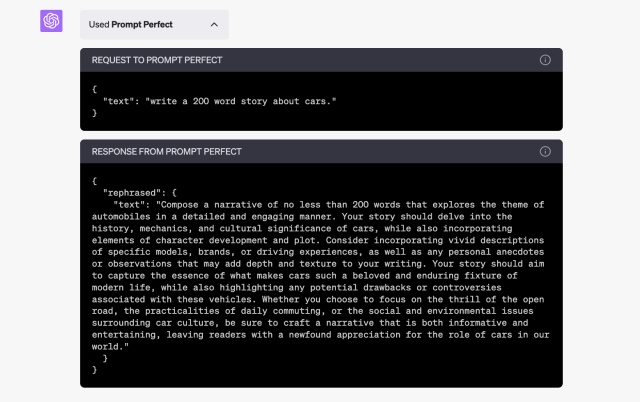
However, make sure to write the word “perfect” before your prompt. Once done, the plugin will rewrite the entire prompt under the hood to make it highly detailed to ChatGPT. This helps the AI chatbot come up with informative and specific answers for your prompt. Besides that, the plugin requires no other intervention and has a plug-and-play nature. Check it out.
2. OpenTable
One of the best ChatGPT plugins we used was OpenTable for quick and seamless restaurant bookings on the go. This ChatGPT plugin is based on ensuring users book their times with the least possible effort. As such, you only need to provide ChatGPT with all the basic requirements, like the date, time, location, and number of people.
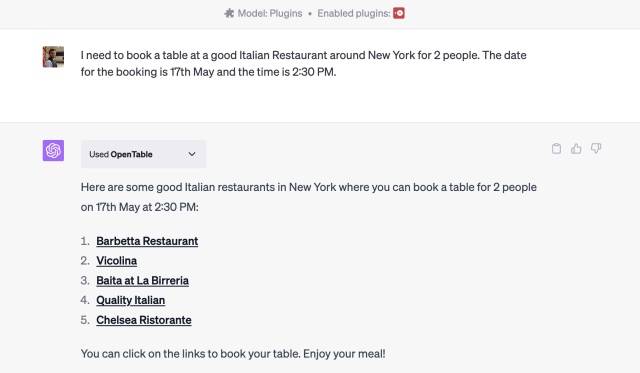
The plugin then takes in the information and automatically finds specific restaurants. The links provided by the plugin even lead to the reservation details already pre-filled, making it one of the best ChatGPT plugins for convenient restaurant bookings.
3. Wolfram
While it can get a bit technical for some users, the Wolfram ChatGPT plugin is one of the best due to its advanced abilities. Powered by advanced data, Wolfram allows ChatGPT users to access advanced computation, math, and real-time data to solve all types of queries.
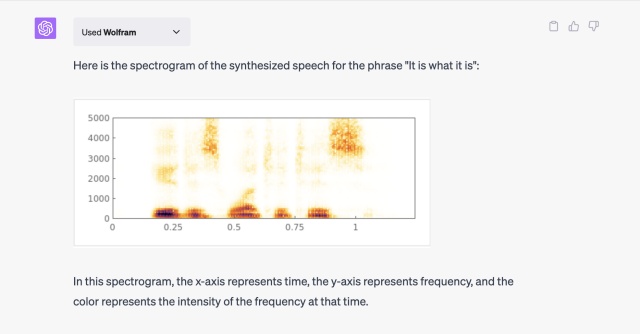
So, instead of sticking to just basic math problems, you can ask Wolfram for advanced help like creating a genealogical tree, creating an audio spectrogram, illustrating anatomy, and much more. It can even tell the date and time in real-time, which isn’t something ChatGPT can do. So, go ahead and experiment with Wolfram to see which feature works best for you in this ChatGPT plugin.
4. Zapier
Made explicitly to eliminate and ease unnecessary workflows, Zapier is one of the top ChatGPT plugins for working professionals as well as marketers. In a nutshell, Zapier lets users interact with over 5,000 different work apps without ever needing to perform extra steps. This includes all mainstream apps like Gmail, MS Outlook, Slack, and many more. All users need to do is complete a one-time connection and approve some actions.
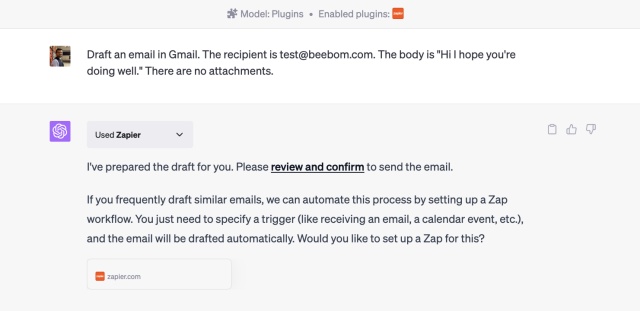
Once done, you can practically draft entire emails or send in-depth Slack messages right from ChatGPT. Zapier then works in tandem with ChatGPT to make it possible and also lets users make edits to their actions. So when I asked to draft a test Gmail, it created the action almost instantly and let me send it. Check it out if you’re too lazy to open your mail client.
5. Canva
Canva has finally introduced its ChatGPT plugin, and it’s now available on the plugin store. It can do several tasks, from generating social media posts to videos for Instagram Reels and TikTok. You can also use it to generate templates for websites with descriptive prompts and create presentations right inside the chat interface.
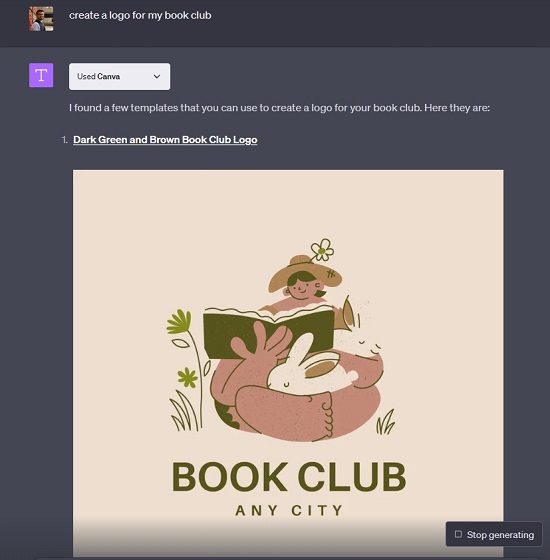
The best part is that Canva allows you to edit the generated content for further customization. You just have to click the link, and it will take you to its website, where you can make changes. Not to mention, you don’t even have to log in to Canva to make key changes. All in all, the Canva plugin is truly a great addition to ChatGPT and brings so many new utilities to a chat interface. It’s also very easy to use the ChatGPT Canva plugin so you don’t need to fuss a lot with it.
6. Argil AI
While it’s quite easy to use DALLE 3 with ChatGPT, the Argil AI is an amazing plugin for images. Using Argil AI, users can generate images right within ChatGPT itself.
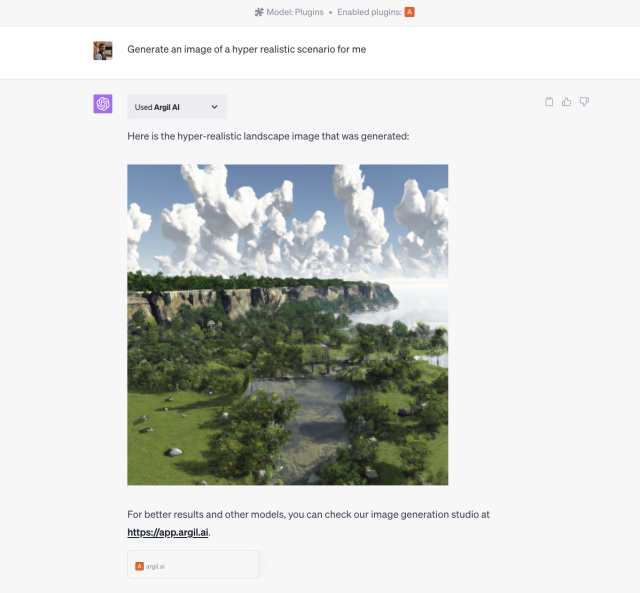
All one needs to do is select the plugin and describe the image they want it to create. The description can be very vivid for variety. You can even take inspiration from the best Midjourney prompts. Once done, simply hit return and wait while the image is generated. Within a few moments, Argil AI will output a beautiful image to the user. Opportunistic users can even compile a collection and make money with ChatGPT using this way. Check out Argil if you can’t be bothered to use DALLE 3.
7. VoxScript
VoxScript is one of the best ChatGPT plugins with some added features. This includes the ability to quickly fetch YouTube video details and even its transcript in a detailed manner. So, if you were relying on the best ChatGPT Chrome extensions for that, you could use Vox now instead.
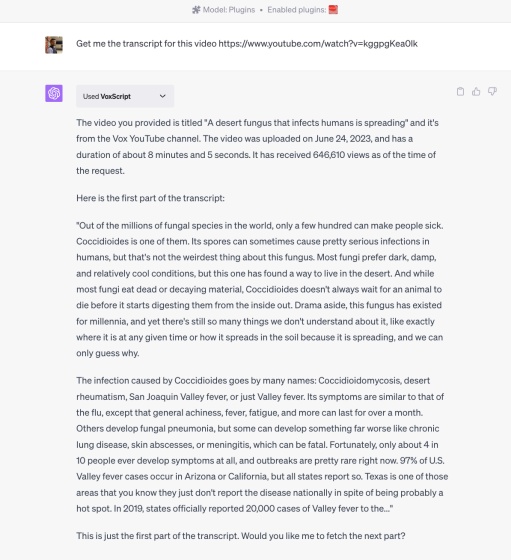
To begin, just ask to provide Vox with a URL of the target video and ask it to generate a transcript. The plugin will then run with ChatGPT and quickly dish out a detailed transcript along with its basic details and a view count. However, for users who want more, VoxScript can even comb through financial sources and even get you Google search results for even more data.
8. Kayak
One of the best plugins for travel planning with ChatGPT, Kayak lets users easily book flights and hotels and get travel recommendations for all their trip-planning needs. As before, it requires your basic details such as origin, destination, arrival, and departure time. Once done, Kayak will guide you through plenty of flight options available from your location.
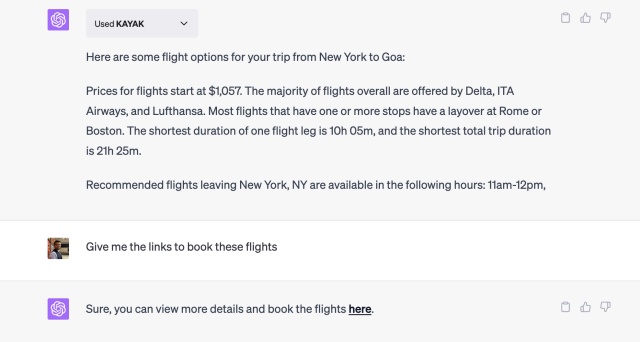
The detail includes the total price, expected layovers and delays, popular airlines, and more. Once you’re happy with your selection, ask ChatGPT to generate links, and Kayak will do that, too.
9. Link Reader
While some of the best ChatGPT Chrome extensions can read webpages for you, not everyone is into extensions and wants stuff simpler. For those, Link Reader can be one of the best ChatGPT plugins. Put simply, this plugin can read the content of all kinds of links, including webpages, PDFs, images, and more.
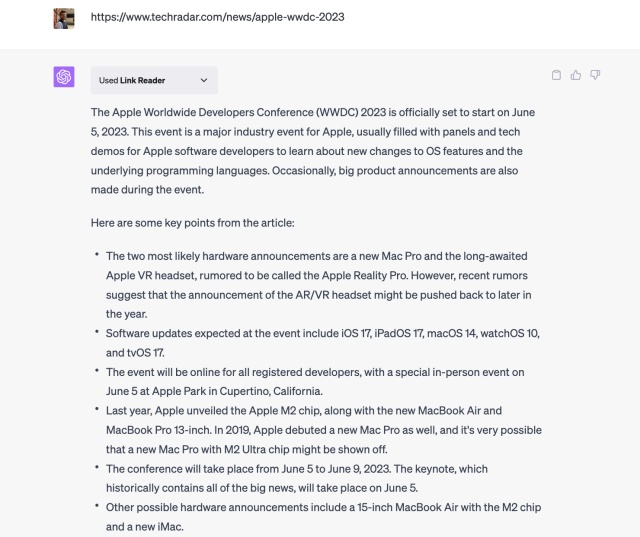
All one needs to do is provide it a link and ask it for information. ChatGPT then interfaces with Link Reader and provides a well-detailed answer to the query. So, if you’re looking for a quick summary, this plugin is one to turn to.
10. Speak
For the linguists out there, Speak can turn out to be one of the best plugins if used correctly. True to its name, Speak is a plugin that lets you learn how to say anything in other languages.
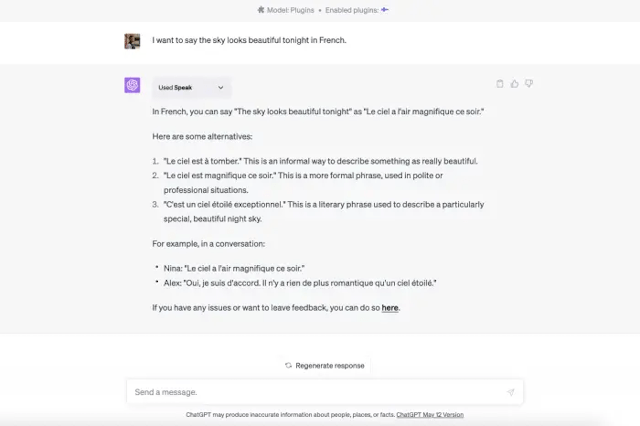
This essentially makes Speak like a language tutor. Besides translation, users can use Speak for verbs, conjugations, nuanced grammar, and much more. To begin, type out your language query, and the ChatGPT plugin will respond back almost immediately.
11. There’s an AI For That
While most of these plugins are one-off function ones, this ChatGPT tool comes under our best list because it is practically a collection of them all. There’s an AI that has a wide-ranging database of a variety of tools one might need in their professional and personal life. This includes simple tools like image editors, PDF converters, and much more.
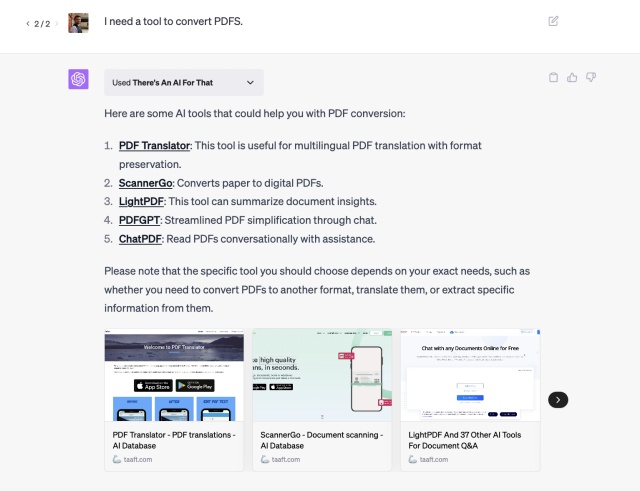
To look for specific tools, simply ask the AI about your exact requirements, and it will provide you with a handy list. I tried the same for PDF converters, and the plugin gave a concise list easily. Check it out yourself.
12. Instacart
While ChatGPT already gives you recipes, it cannot seek out ingredients for you. Instacart, on the other hand, makes its way into our best ChatGPT plugins list for this reason. Based solely on food, this ChatGPT plugin can intelligently come up with food and drink recipes and provide a detailed breakdown of the steps.
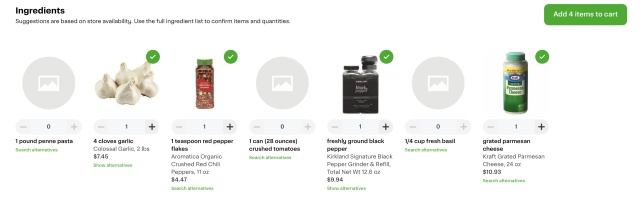
However, what sets it apart is that Instacart then leads to its main service page, where users can buy these ingredients in real-time. So, if you seem to be running out of parmesan for your pasta, here’s where you can get it. The recipe and ingredient generation itself is fast and without errors and did satisfy a foodie like me. So give Instacart a whirl and see if you find the experience tasty.
13. Diagrams: Show Me
Besides leisure, ChatGPT can also help out users in the form of its various productivity tools. One such tool in the form of the best ChatGPT plugins is Show Me, a handy service that lets ChatGPT create real-time diagrams of almost all types. Show Me requires a basic concept for users to display as a flow chart.
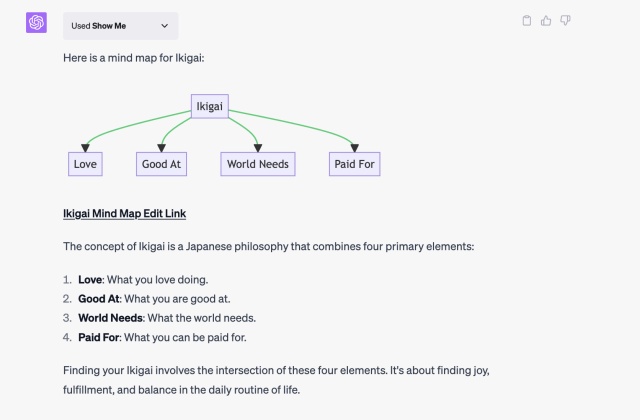
In my experience, I asked the plugin to display the concept of Ikigai using a mind map. Both ChatGPT and Show Me worked together to give a visual and text-based representation of it easily. So the next time you feel the need to generate a quick diagram, use this ChatGPT plugin.
14. Image Editor
There are times you might have images needing editing but wouldn’t really want to open up Photoshop for that. For all your basic editing needs, the Image Editor plugin can prove to be one of the best in ChatGPT. The Image Editor can perform various functions for you, including resizing, cropping, blurring, or even rotating the image.
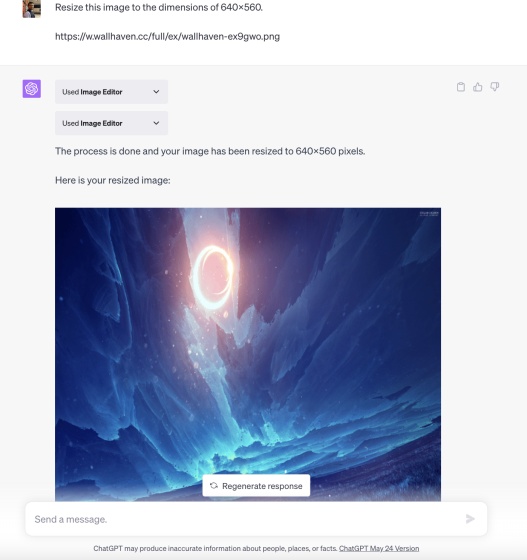
However, do note that you need to provide the image URL to the tool for it to upload it. Once done, simply ask the Image Editor for your request. We asked it to resize it to our dimensions, and it worked extremely well. While its functions are a bit limited, you can quickly do basic editing using this ChatGPT plugin.
15. CoderPad
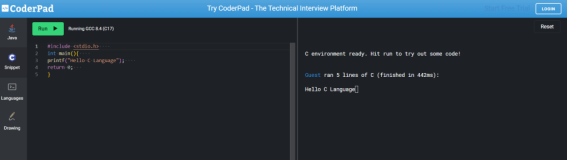
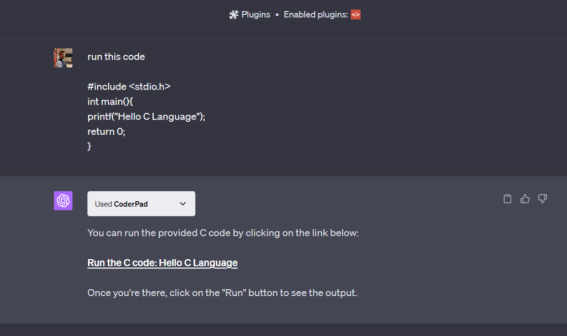
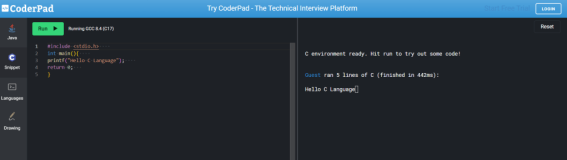
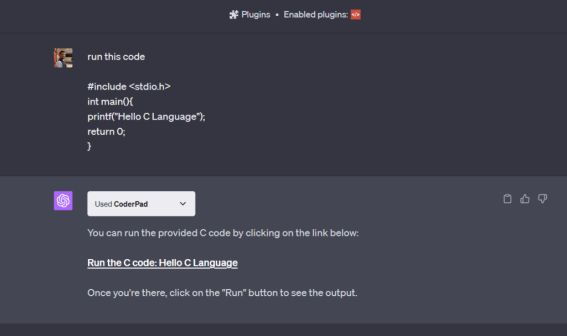
We know that ChatGPT can now run code with Code Interpreter, but it only supports Python. However, with the CoderPad plugin, you can run code in over 30 programming languages right inside ChatGPT. That’s amazing, right? There is no need to set up the environment manually or worry about limited package support. Just install the CoderPad plugin, and you can run and test any piece of code.
And these are the best ChatGPT plugins you can use right now. However, do note that the plugin store contains hundreds of plugins, so feel to explore yourself, too. Ever since being boosted with GPT-4 Turbo, the chatbot has been made all the more powerful. However, on the off chance you’re bored, there are also a lot of ChatGPT alternatives you can check out to experiment even more. Got any more plugins recommendations for us? Drop them in the comments below.
Views: 20

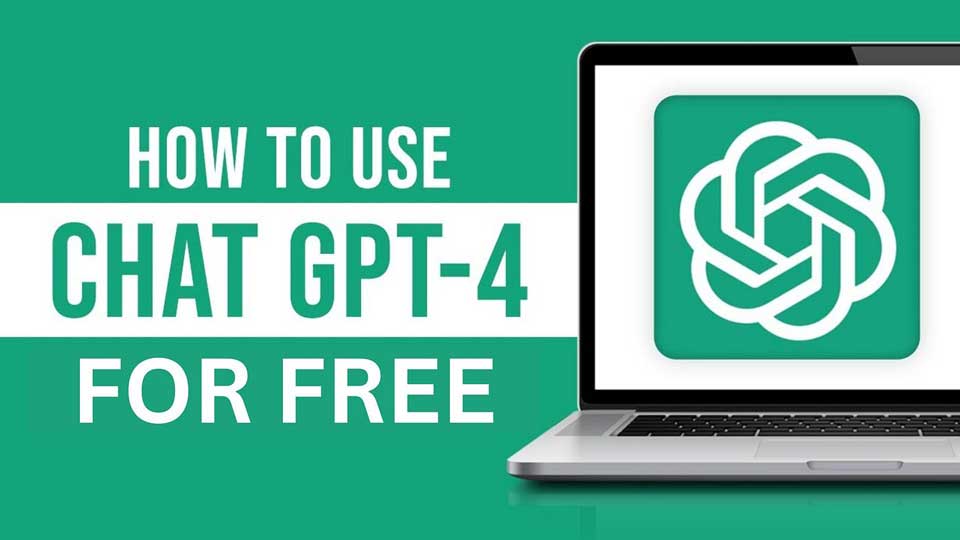
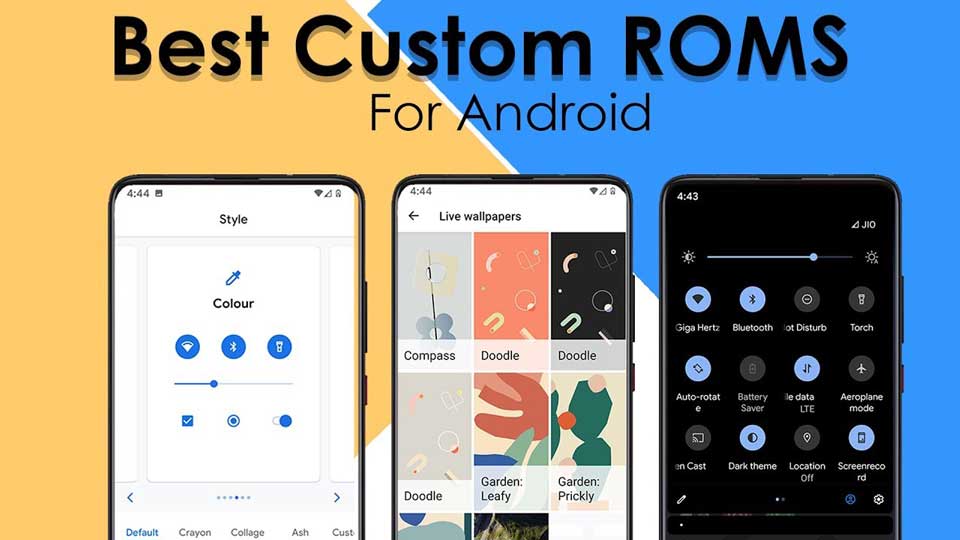
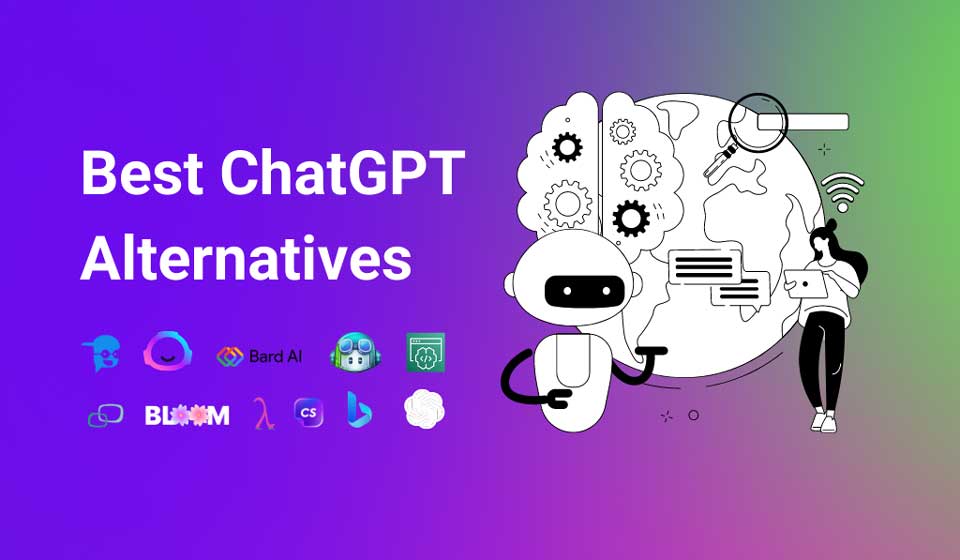
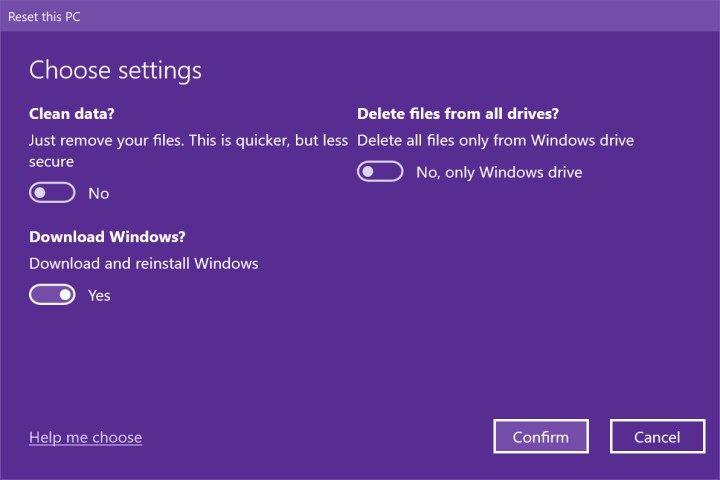


1 Comment