How to get Windows 11 for free, Microsoft is still keen for everyone to upgrade to Windows 11 if they can. And it’s not just Microsoft. Updating to Windows 11 is well worth it. If you have a Windows 10 PC or laptop already, then you can upgrade to Windows 11 for free very easily, but you can also get it for free by buying a new PC, or even building a new computer yourself.
Whatever your situation, here’s how to upgrade to Windows 11 for free.
Check that your PC is compatible
Before you try to upgrade your PC to Windows 11 for free, make sure that it is compatible. You’ll need a PC that supports Trusted Platform Module (TPM) 2.0 and has the Secure Boot option in your BIOS. It must also meet some basic hardware requirements.
To find out whether your PC is capable of running Windows 11, search for PC Health Check in Windows search, and run the corresponding application, or check Microsoft’s Windows 11 specs page and cross-reference it with your system. If you’re not sure what hardware you have, follow these steps to check your PC specs.
Free Windows 11 upgrade
If you have a Windows 10 PC or laptop that’s ready for Windows 11, you can upgrade to Windows 11 for free just by running the update tool.
Step 1: Search for Windows Update in the Windows search bar and select the relevant result.
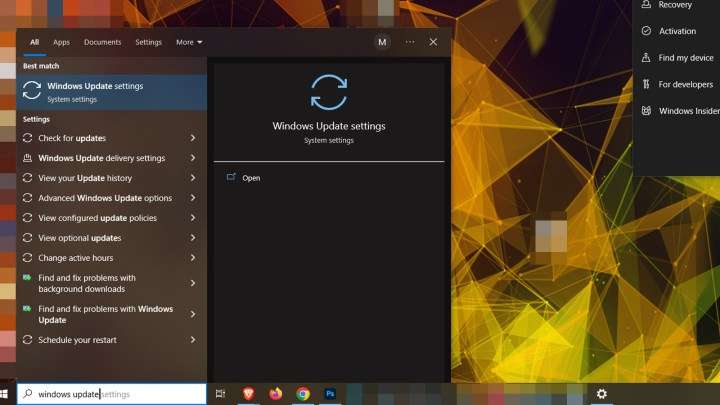 Image used with permission by copyright holder
Image used with permission by copyright holder
Step 2: If your PC is fully up to date, there’s a good chance it will already be pushing the Windows 11 update on you. All you have to do is select the blue Download and Install button to get started. Then just follow the on-screen instructions to complete your Windows 11 installation.
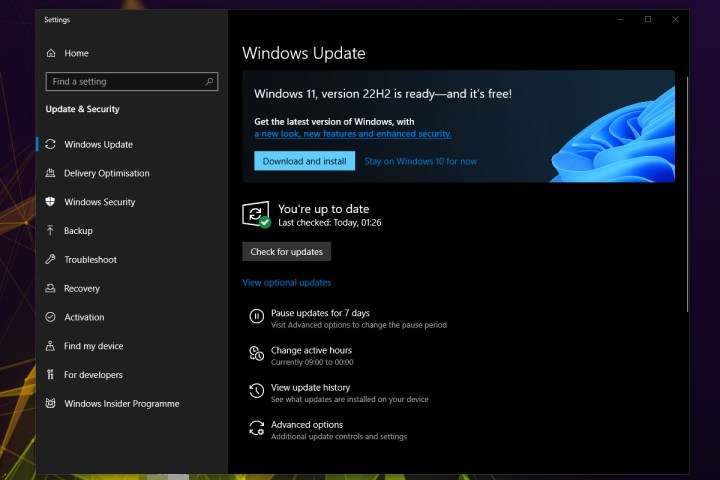 Image used with permission by copyright holder
Image used with permission by copyright holder
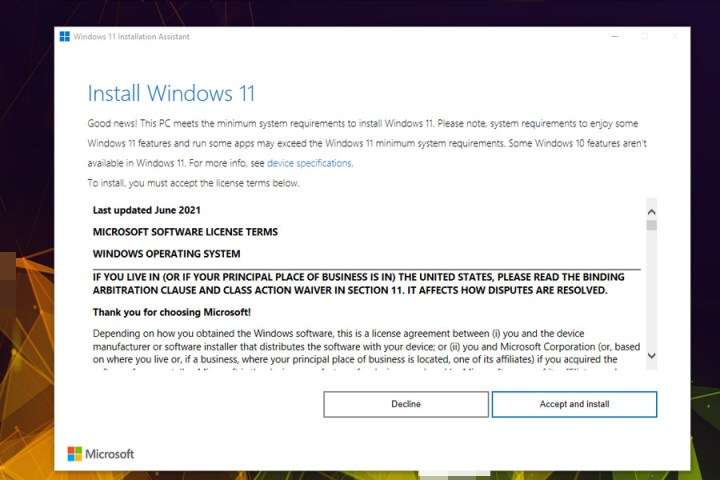
How to get Windows 11 for free
Read Also : Best Free PC Optimizer Software For Windows In 2024
How to manually upgrade to Windows 11 for free
If Windows Update isn’t giving you a quick option to upgrade to Windows 11, you can use the Windows 11 Installation Assistant.
Step 1: Visit the Windows 11 download website and look for the Windows 11 Installation Assistant. Select the blue Download now button.
Step 2: When it’s finished downloading, run the Windows11InstallationAssistant.exe and give administrator approval, if requested.
Step 3: Select Accept and install to accept the terms and conditions, then begin the Windows 11 update process.
Step 4: The installation will then proceed without much input from you. It will download the Windows 11 installation media, then run the update. This could take up to 30 minutes, so you may need to wait, but when it’s complete, you should have a free update to Windows 11 installed.
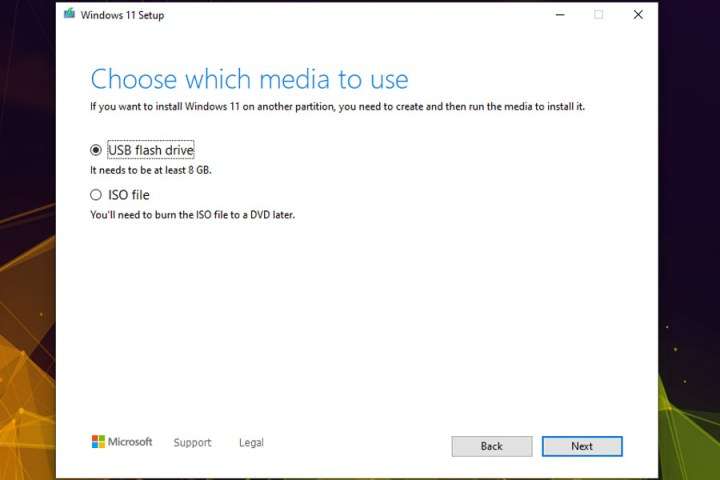
How to download Windows 11 for free
If you are starting a new PC build, or want to install Windows 11 on a new drive for your existing Windows 10 PC, the Windows Update tool and Installation Assistant won’t work so well. What you can use instead is the Media Creation Tool, which will help you download Windows 11.
Step 1: Head to Microsoft’s Windows 11 upgrade page and under the heading Create Windows 11 Installation Media, select the blue Download Now button. This will download mediacreationtool.exe file to your PC.
Step 2: Launch the Media Creation Tool like you would any other program, and give administrator approval, if requested.
Step 3: Accept the Microsoft terms and conditions, then choose your language and the version of Windows 11 you want to install, if necessary. Otherwise, leave the default recommended options. Select Next when you’re ready to proceed.
Step 4: Find a USB drive with at least 8GB of free space and plug it into your PC or laptop. Then select the USB Flash Drive option in the Media Creation Tool setup process. Select Next.
Alternatively, if you want to virtually mount the Windows 11 installation media, you can select ISO file and follow the on-screen instructions to create it for later mounting.
Step 5: Select the USB drive you want to use for the installation. Then, when ready to setup the drive, select Next. Wait for the setup process to complete.
Step 6: Once the installation media is created, you can reboot your PC and boot to the USB drive to begin upgrading to Windows 11. Follow our guide on how to install Windows 11 for tips on the installation process and, if prompted, input your Windows 10 key to activate.
Get Windows 11 for ‘free’ when you buy a new PC
If you’re buying a new PC, you’re almost certainly going to get it with Windows 11 included, so if you don’t want to buy a Windows license and don’t have an upgradeable PC, this might be the best way. Alternatively, you can look for Windows 10 PCs and use their valid key to update to Windows 11 for free using the above methods.
Unfortunately, you can’t update from Windows 8 or Windows 7 straight to Windows 11, but if you have an older system with a valid key, you can always upgrade to Windows 10 first. Follow these steps on downloading Windows 10 for free, then see if you can update to Windows 11 for free afterwards.
How to download Windows 10 for free
When Windows 10 first arrived, nabbing a free upgrade was as simple as clicking the Get Windows 10 notification prompt. Things are a bit different now, however, especially with the new free upgrade to Windows 11 being around.
In addition to that, Microsoft no longer supports Windows 7, which means there’s no more technical support, security updates, or bug-squashing. In other words, Windows 7 is now unsafe to use, making this an excellent time to switch to Windows 10 or, switch to Windows 10.
Unfortunately, the original free upgrade period to Windows 10 ended years ago, and the workaround to get Windows 10 for free with Assistive Technologies ended not long after that. No need to worry, though — there are still ways to get Microsoft’s latest operating system without paying for a new license or breaking any rules.
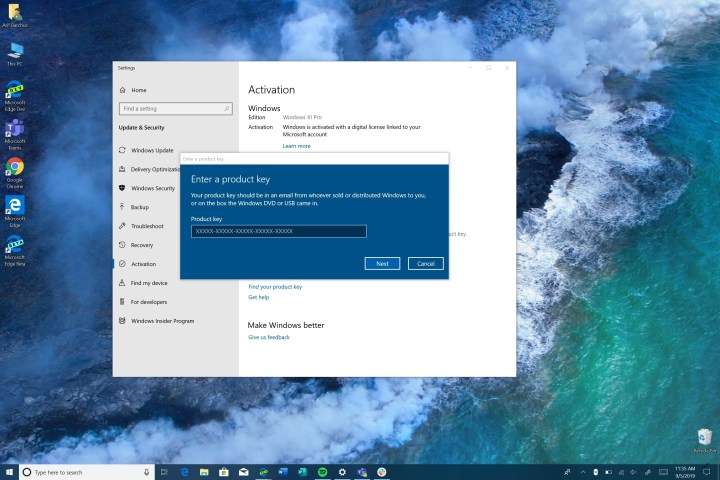
With product keys and digital licenses
It would be best to have a valid product key or a digital license to get a free upgrade. What’s the difference? When you purchase an operating system from Microsoft or any retailer, it comes with a product key to unlock it. It’s printed and included in the packaging, emailed to you, or stored in the cloud, which is usually the case for system builders.
What is a digital license?
A digital license connects your installed Windows platform to a key embedded in prebuilt systems from Acer, Dell, HP, and so on. For a long time, these manufacturers printed product keys on labels stuck on PCs or printed and inserted them into product packaging. Microsoft’s product keys typically only work once, but hackers sometimes find workarounds to use the same key on multiple PCs.
That led Microsoft and manufacturers to introduce digital licenses in Windows 8 as an antipiracy measure, so end users aren’t installing the platform on additional machines. However, Microsoft also moved Windows 7 over to this method. This license becomes locked to your Microsoft account.
If you legitimately purchased and no longer use these older versions, Microsoft’s Windows 10 activation servers will accept Windows 7 and Windows 8.1 keys on your PC.
What if I can’t find my key?
However, if you’re upgrading from Windows 7 and can’t find the key, you can try signing in to your Microsoft account and checking past downloads to see if your product key is there. Sites like Amazon also keep a record of purchased downloads, but these rarely include the product key itself, though it may help narrow down where it could be.
Finally, you can download Windows 10 and perform a clean install. It will then pull the valid Windows 8/8.1 license key from your prebuilt system’s motherboard and move on. In all other cases, you must supply an authentic, genuine product key during the setup process, or you can do it later by visiting Settings > Update & security > Activation.
If you don’t have a valid Windows 7 license key, you must follow our other guide about how to upgrade from Windows 7 to Windows 10.
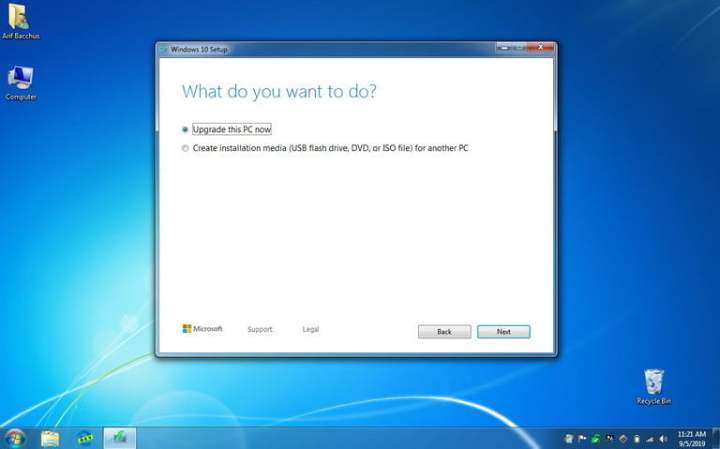
Using the Windows 10 Media Creation tool
Despite officially ending the free update promotion in mid-2016, Microsoft quietly keeps this option available so all Windows PC owners can run the latest version. Again, unless you have a valid digital license or product key to get a free upgrade, you will be required to pay for a new Windows 10 Home product key.
Step 1: Your first step in acquiring a free Windows 10 upgrade is to visit Microsoft’s download Windows 10 webpage.
Step 2: Select the Download tool now button.
You’ll see MediaCreationTool21H1.exe download onto your PC, which shouldn’t take longer than a minute to occur. Disconnect any unnecessary accessories to help reduce the chance of errors.
Step 3: Launch the Media Creation Tool.
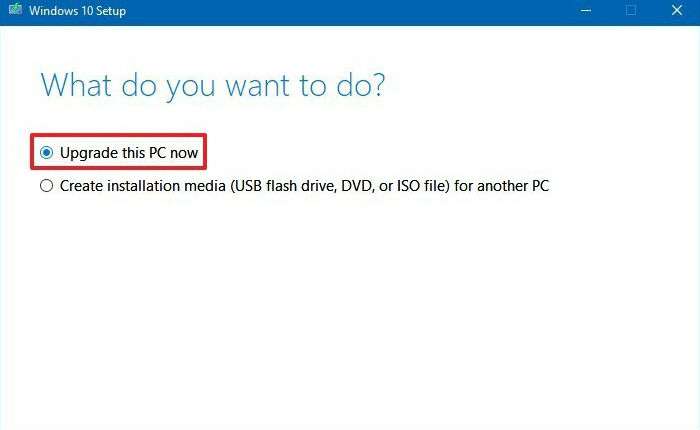
Step 4: Once it is downloaded, open it, and accept Microsoft’s terms.
As shown above, you have two options: Upgrade the current PC, or create installation media that will either upgrade another PC or perform a clean install on the current PC. However, in both cases, the tool will temporarily download a disk image of Windows 10, so be sure you have enough space for the file — around 4GB, at least.
Step 5: Select the Upgrade this PC now option and follow the prompts. The tool will scan your computer to see if it’s compatible and may present a list of problematic programs or hardware that could stall the upgrade. If needed, uninstall programs to address the installer’s concerns.
Step 6: With all issues resolved, the installer will try to port over all the data it can. Keep in mind, however, the vast gap between Windows 7 and Windows 10 in terms of the software you use. If you’re ditching Windows 7 after using it for many years, you probably have a lot of data stored in files and apps. We can’t guarantee that all files and apps will be compatible with Windows 10, and some may stop working.
Step 7: It’s essential to be aware of this and prepare before upgrading. Back up or convert any crucial data before you continue.
Step 8: Finish installation.
Step 9: As the installer progresses, your PC will restart a few times. As part of the process, it will pull your existing digital license from your hardware during the setup — you won’t need to activate it. If prompted for a valid product key, enter it now or do so later by visiting Settings > Update & security > Activation.
Keep in mind that this won’t work for Windows XP or Windows Vista, as these versions of Windows never qualified for the free Windows 10 upgrade.
Step 10: You’ll also receive the same flavor of Windows that first shipped with your PC — Home, Pro, Enterprise, or Education. If you’d rather use Windows 10 Pro instead of the Windows 10 Home update, you must purchase a new product key.

Other methods for getting Windows 10
The above method is the best way to get Windows 10 for free — at least for now. There are other ways you can get Windows 10 if you need it, including free and low-cost options that may be worth exploring.
Upgrade from Windows 7
Buy a copy of Windows 10 from Microsoft. Please read our guide on how to upgrade from Windows 7 to Windows 10. Note that if you’re a student, or work at a large organization, you might be eligible for free or discounted Windows. Microsoft has more on that in a support page.
Download Windows 10 without activating
Technically, you can download Windows 10 from Microsoft and not activate it, which means you don’t pay for it. It turns out this is safer than it sounds because Microsoft is pretty lax about enforcing activation. Your copy of Windows shouldn’t shut down, but some limitations kick in after your 30-day evaluation:
We want to stress that using an unactivated version of Windows 10 is not permitted by Microsoft. Although it may appear like a fantastic steal (sounds about right), in reality, you’re breaking the rules and defying Microsoft’s licensing agreement. Microsoft would be completely within its rights to pursue legal damages against anyone using the Windows 10 OS unactivated, though they haven’t done so yet as far as we know. Better safe than sorry. In the end, if Microsoft wanted to stop people from using these versions, they could do it.
Buy a third-party Windows 10 key
You can find third-party vendors who sell Windows 10 manufacturer keys at a bargain. Going through these companies enables you to purchase the keys at half (or even lower) of the full Microsoft price. While it may sound like a scam, you can find reliable vendors who just happen to have a good price, but you need to stay on your toes. What customers need to do is hunt for trustworthy key vendors who offer incredible bargains. Easier said than done, though.
As you can guess, it is very much possible to still upgrade and get Windows 10 for free in 2022. You just need to follow our methods covered above — from using your existing Windows 7 or Windows 8.1 product key or even getting a license through work or school at no cost. Our tips and tricks are in line with Microsoft’s terms, too.
This means you don’t have to worry about if it is legal to get Windows 10 for free. And, if you’re worried about if you can upgrade to Windows 11 if you already got WIndows 10 for free, well, it’s just as easy and painless. Your upgrade to Windows 10 will give you a digital entitlement to Windows, which means if your hardware fits Microsoft’s requirements to run Windows 11, you can download Windows 11 at any time for no extra cost.
Views: 3

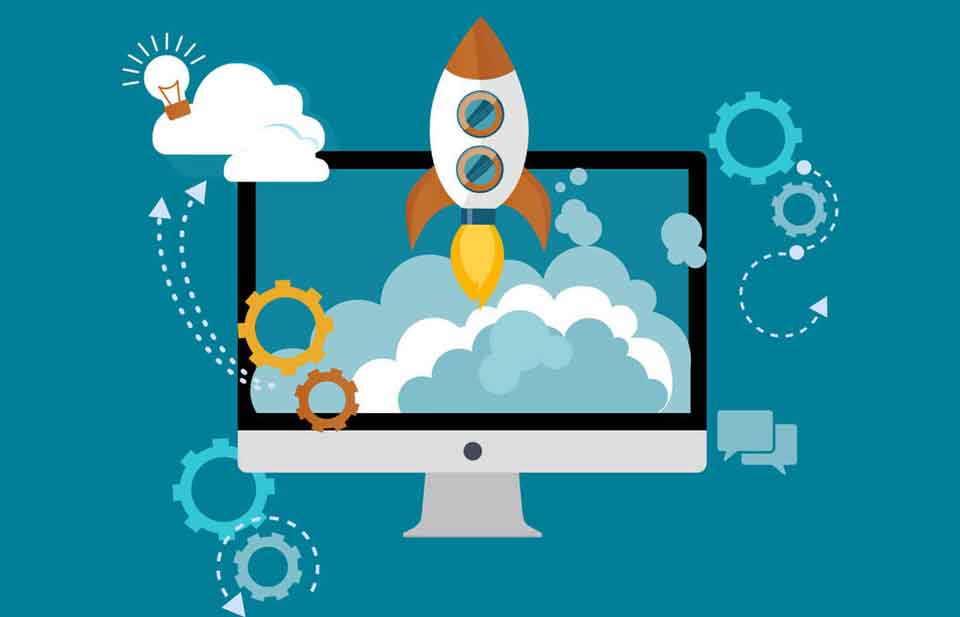
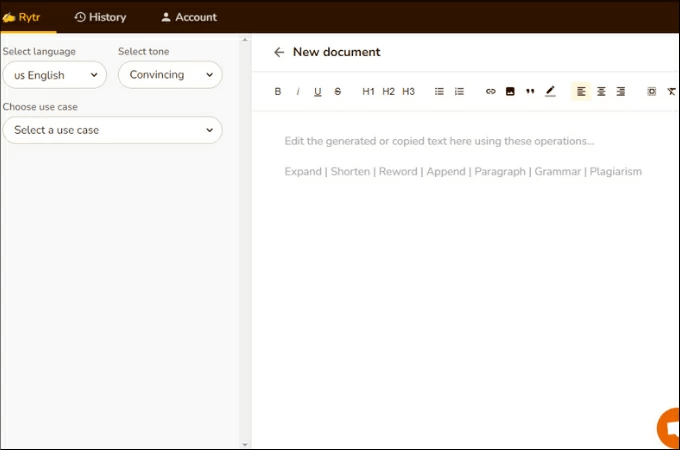


Leave a Comment