The best Linux desktops provide a simple way to find your perfect Linux desktop environment. The thought of a desktop environment as a separate entity from the operating system sounds foreign to most mainstream users coming from Windows or Mac OS.
But that’s just another example of the dexterity of Linux. For all intents and purposes, a desktop environment is just another piece of software, albeit an expansive and complicated one. At the end of the day you can install it just as you would any other piece of software.
Moreover, many desktop developers ensure you can easily drape their creations over your existing installation. Besides the mainstream ones like Gnome, KDE, Cinnamon, Mate, Xfce, LXDE that come pre-installed with one of the mainstream distros, here are some of the interesting ones that you might not have heard about.
We’ve analyzed these Linux desktops on various points, like how resource-intensive they are, their hardware requirements, customizability, and the out-of-box experience. We also considered the design and visual appeal — whether it was beautiful with interesting animations or sleek and minimalistic.
Best for customization
(Image credit: Github)
Developed and used by the Solus distro, the Budgie desktop is written from scratch using components from the Gnome stack.
The highlight of the desktop is its unified notification and customization center called Raven, which also gives you quick access to the calendar, media player controls, system settings and power options. All the elements on the desktop, such as the applications menu, are implemented as applets.
Budgie is easy to customize and extend and offers enough options to help you mold it as you want. For example, by default Budgie doesn’t show icons on the desktop and has only one workspace, but both of these behaviors can be overridden easily from the Budgie Desktop Settings app.
The developers have refined some of the essential elements of the desktop, which includes the Budgie Menu, which now sorts category names alphabetically, and the Icon Tasklist applet that has several new features and behavior refinements.
Several distros, including Ubuntu and Manjaro have spins based on Budgie and Fedora users can fetch it from the COPR repo.
Best for usability
(Image credit: Deepin)
2. Deepin DE
Best Linux desktop that’s aesthetically pleasing
Today’s Best Deals
Reasons to buy
+
Configurability
+
Responsive
+
Host of native apps
Reasons to avoid
–
Not highly customizable
The Deepin desktop is part of the Deepin distro. It’s based on HTML5 and WebKit and uses a mix of QML and Go for its various components.
Besides the desktop itself, notable homebrewed Deepin components include the application launcher, dock and control center. All of Deepin’s tweakable parameters are accessible via a hidden panel that folds into the desktop itself.
The Deepin desktop tries to replicate the usability and aesthetics of Mac OS X, and has a clean and clutter-free interface with nothing except the dock at the bottom of the screen. The desktop now also supports touch-screen gestures. The desktop has configurable hot corners that by default allow you to access the applications menu and the control panel using which you can manage all aspects of the desktop.
The desktop isn’t officially supported by many distros, but several have community-supported spins and you can fetch the desktop via third-party repositories for your installation.
Best Linux desktop of 2024
Also Read : 12 Best Linux Distros You Should Use
Best lightweight
(Image credit: Enlightenment)
3. Enlightenment
Best Linux desktop that’s lightweight and beautiful
Today’s Best Deals
Reasons to buy
+
Animated actions
+
Lightweight
+
Tweakability
Reasons to avoid
–
Doesn’t ship with many apps
Enlightenment is a rather unusual desktop environment. It is in fact more of a window manager as it lacks taskbars, panels and even menus. Yet, unlike many lightweight environments, the Enlightenment desktop is full of eye-candy that you’d expect from a full-blown environment, at a fraction of the resources.
There are subtle animations tucked in almost every element of the desktop, from the menus to the various desktop widgets. The desktop has a first boot wizard that enables you to select various aspects of the desktop that define its behavior and appearance. For example, you get an option to select the text size in the windows, which is a really useful feature and even more so if you’re running Enlightenment on a high DPI display.
The desktop also offers plenty of modules and configuration options to keep you busy without overwhelming new users. However, you’ll have to put some time to set it up as per your liking. Configuring the desktop requires patience and willingness to try the different options and learn what each does. You can find Enlightenment in the official repositories of all major distros.
Best for old PCs
(Image credit: LXQt)
The LXQt desktop environment is a combination of the GTK-based lightweight desktop LXDE and Razor-Qt, which was an equally lightweight, but far less mature, desktop that used the Qt toolkit. Thanks to this combination, LXQt manages to pull off the look and feel of a modern desktop without being a drain on resources.
The desktop will feel at home on a modern machine, but is still light enough to push an out-of-commission computer back into active duty. It adheres to the old but familiar desktop metaphor, with a status bar laden with icons at the bottom of the screen. The applications menu features the traditional categorized list of apps as well as a search box to help launch apps.
LXQt offers a decent number of tweakable options that help customize the most commonly used aspects of the desktop. The desktop uses modules, which are essentially desktop-independent tools for desktop specific operations, and its panel also supports plug-ins. You can find LXQt in the repositories of virtually all distros.
Best for macOS users
(Image credit: Pantheon)
5. Pantheon
Best Linux desktop for migrating macOS users
Today’s Best Deals
Reasons to buy
+
Animated actions
+
Minimalist
+
Keyboard shortcuts
Reasons to avoid
–
Lacking customizability
The Pantheon desktop from Elementary OS is another minimalist but stylish desktop that has created a name for itself as an elegant and user-friendly desktop environment.
The desktop uses its own Mutter-based window manager called Gala and takes cues from the Mac OS X desktop for a pleasant user experience. The desktop nicely integrates the various elements, such as the Plank dock, the top panel (called Wingpanel) and the Slingshot application launcher.
Nearly all actions on the desktop are subtly animated, but the desktop manages to strike a balance between form and function. You can use the Pantheon Tweaks tool to customize the desktop. Once it’s installed, you can use the tool to change the appearance of the desktop, set fonts, control the animations and more.
Many of the default apps that ship with Pantheon, such as the Calendar app, the Code text editor are written from scratch, to blend in with the rest of the desktop. Keyboard warriors can also access virtually all aspects of the desktop without using the mouse.
Pantheon isn’t officially supported on any other distro, but can be installed atop Arch, Ubuntu, OpenSUSE and Fedora.
Best Linux distro for Windows users of 2024
The best Linux distros for Windows users can make it simple and easy to switch from Windows to Linux systems.
It can be an inundating experience, especially for people coming from proprietary operating systems like Windows. Linux distributions, thanks to their open source nature, offer a lot more access than their closed source cousins, which makes the transition particularly difficult for many users.
This is where these specialized distros, designed for Windows users, come into the picture. Their objective is to allow users to experience the goodness of Linux while minimizing the learning curve that’s associated when switching to a different operating system. They all take various steps to ensure that the transition is as effortless as possible.
We’ve tested numerous Linux distros to find the best ones for Windows users. We looked at how user-friendly they were, the hardware requirements, the ease of installation, and the overall out-of-box experience. We also considered the distro’s learning curve and the desktop environment, among other aspects.
Best Debian distro
1. Deepin Linux
Best Debian distro for Windows users
Today’s Best Deals
Reasons to buy
+
Home-brewed desktop
+
Helpful first-boot wizard
+
Touch-friendly interface
Reasons to avoid
–
Slow installer
Deepin Linux is a Debian-based distro that’s known for its aesthetically pleasing custom desktop environment called DDE. Together with several home-brewed apps, the distro is designed to ease new users into the Linux desktop.
Deepin comes in both a stable and experimental version. The “stable” version (currently 20.8) is based on the stable version of Debian at the time of release (in this case Debian 10 “Buster”).
The experimental version (current V23) is designed for “non-production environments”. In other words it’s better for personal use rather than anything critical. The latest experimental build is visually very rich with a “flow design” and added widgets so closely resembles Windows 11.
Deepin uses a first-boot configurator app to help you tweak the look and feel of your installation by changing icons, enabling window effects and more. These are classified into two broad categories and you can use either depending on the number of available resources on your computer.
On lower-end machines, you can run the installation in Efficient mode to make the best use of the limited resources, while on newer ones you can use the Fashion mode to turn up the bling. The amount of customizations in DDE are quite diverse and extend from the main desktop area to the notification management.
There’s a Deepin custom app for conducting the majority of common desktop tasks, such as watching films, listening to music, viewing images, taking backups, recording screencasts, and about a dozen more.
The other custom Deepin app that deserves a special mention is the App Store. It makes it fairly easy to discover and install news apps, which will be appreciated by new users not familiar to the Linux app ecosystem. Also, listed besides the usual categories of apps is the Uninstall section that can help you get rid of any installed apps using a more familiar parlance.
Best Ubuntu distro
2. elementary OS
Best Ubuntu distro for Windows users
Today’s Best Deals
Reasons to buy
+
Aesthetic desktop
+
Picture-in-picture mode
+
Custom apps
+
Support for Flatpaks
Reasons to avoid
–
Doesn’t support 32-bit architecture
Elementary OS is based on Ubuntu. There are new releases every 1-2 years each of which are named after a different god. For instance, the most recent version (7.0) is codenamed “Horus”.
This isn’t all that’s divine about this OS. It has made a name for itself for crafting a very usable and aesthetically pleasing desktop distro. Everything from its pre-installed apps to its home brewed desktop is designed to give a comforting experience to users new to Linux.
Its custom-built Pantheon desktop, is a pleasing aesthetic take on the classical desktop metaphor. One of its distinguishing features is the picture-in-picture mode that enables you to select an area of a window or the desktop, and then pops it out. This pop-out is movable, resizable, always-on-top, and can move across workspaces
The distro comes with a carefully pruned collection of pre-installed apps that’s been assembled to make the desktop experience more consistent and appealing to new Linux users. In fact, many of its most-used pre-installed apps have functional names like Mail, Music, Photos and Videos, which makes them easier to discover.
The distro also has an onboarding app to help new users set up their installation. elementary OS also uses its own App Center. The latest version emphasizes app screenshots, as well as providing more information about the developer and how actively packages are maintained. Installation is via Flatpaks so it’s very easy to toggle automatic app updates too. It takes a similar approach to system settings with its custom app that exposes the bare essentials instead of throwing an endless stream of toggles and switches.
Best unique distro
Linux Mint is based on Ubuntu. It’s specifically designed to work “out of the box”. The two main flavors use the MATE (pictured) and Cinammon desktop environments. The layout is familiar for Windows users with a taskbar and configurable menus on the bottom.
This distro emphasizes compatibility with restricted/proprietary formats. Out of the box it can edit Microsoft Office documents via the LibreOffice suite. With one click of your mouse you can also “Install Multimedia Codecs” to play all kinds of audio/video files.
You can also use the Software Manager to install more programs. Linux Mint has its own repositories but can also access Ubuntu’s. There are around 30,000 packages available overall, so it’s likely you can find a good equivalent to Windows apps.
The latest version of Linux Mint 21.1 (Codename “Vera) is based on Ubuntu 22.04. This is a LTS (Long Term Support) release so updates will be available until April 2027.
Best for older machines
4. Zorin OS
Best Linux distro for Windows users with older machines
Today’s Best Deals
Reasons to buy
+
Look changer app
+
Several free editions
+
Useful documentation
Reasons to avoid
–
Official tech support isn’t great
At first glance, Zorin OS comes off as just another Ubuntu-based distro. However, what makes it unique is the home-brewed Zorin Appearance app that tweaks the desktop environment to make it resemble Windows in both form and function.
Pitched as a distro for first-time Linux users, Zorin is designed to appeal to users coming from popular proprietary operating systems, namely Windows and macOS.
The GUI is Windows-like with a menu that opens from the bottom left of the desktop and a task bar. You can use the launch menu to install “Windows App Support” to run your favorite Windows apps through the ‘Wine’ compatibility player of ‘PlayonLinux’. The preinstalled LibreOffice suite can also open Microsoft Office documents.
Zorin is available in four different versions: the Core, Lite, and Education editions are free, while the Pro version costs $39. The Core edition is the standard edition that includes all the apps you’d find in a normal desktop Linux distribution, while the Lite edition is designed for older machines. The paid Pro version comes with support and a few extra features, such as the option of using interfaces that mimic macOS, classic Windows and Windows 11. It’s also chock-full of all kinds of apps like advanced video and photo editors.
The distro is complimented by a useful selection of documentation that’s again written for users migrating from proprietary desktops and aren’t used to the Linux way of doing things. All things considered, we’d advise you to use the Lite edition to take Zorin for a spin. This uses the Xfce desktop, so the layout is more familiar to Windows users. You can then switch to the Ultimate edition to experience the full potential of the distro.
Best for ease-of-use
![]() 5. Ubuntu
5. Ubuntu
Best Linux distros for Windows users that’s easy to use
Today’s Best Deals
Reasons to buy
+
Very accessible for novices
+
Security and stability of LTS version
+
Lubuntu spin is great for underpowered PCs
Reasons to avoid
–
Some flavors heavy on resources
Ubuntu is one of the most popular flavors of Linux and is strongly recommended for Linux newbies, as it’s extremely accessible. That’s why we’ve already featured two variations of Ubuntu in this guide, but it’s worth considering the main Ubuntu release itself.
New versions of Ubuntu are released every six months, and every other year the developer Canonical releases an LTS (long term support) version of Ubuntu. These guarantee five years of security and general maintenance updates, so you can carry on using your machine without the hassle of running a full upgrade every few months. Standard releases are supported for one year only.
The current LTS version of Ubuntu uses the Gnome desktop environment, which may be less unfamiliar to Windows and macOS users.
The good news is that Ubuntu is available in a variety of flavors. The “Lubuntu” OS uses the LXQt desktop environment. This will feel comfortable for Windows users, as you can access the menu and minimize windows just as before. Both the desktop and apps that come bundled with Lubuntu are designed to be lightweight, making it perfect for older machines.
As of version 23.04, Ubuntu now officially supports the ‘Cinnamon’ desktop (pictured). This has a similar look and feel to Windows but uses much richer graphics. Naturally, you’ll need a more recent PC to make use of all its features.
Ubuntu has also become increasingly integral with cloud computing services, making it not just a good distro for easing beginners into Linux, but also one for those looking to develop their long-term business IT skills.
Linux distros for Windows users FAQs
How to choose the best Linux distros for Windows users for you?
With the best Linux distro for Windows users, you’ll enjoy a smooth transition from Windows to Linux. But you’ll have to look at many factors before selecting the right distro for yourself.
For starters, check whether your hardware can run the distro, mainly because not all distros run on 32-bit architecture. You’ll want a lightweight distro that’ll run without lagging if you’re on older hardware. It always helps if the distro has plenty of documentation available and an active forum where you can seek help. Also, check out the distro’s desktop environment to see if it’s to your liking, in terms of visuals, functions, and customizability.
The best Linux distros for Windows users: How we test
We analyzed various aspects of different distros to find the best Linux distros for Windows users. We looked at how resource-intensive the distros were, what kind of hardware they’d run on smoothly, the documentation available, and the out-of-box experience. We considered the installation time and the additional apps that came with the distro.
We evaluated the desktop environment based on the visuals, functionality, and customizability. We also checked out the online forums to see if there was an active community that could help with doubts.
Views: 67

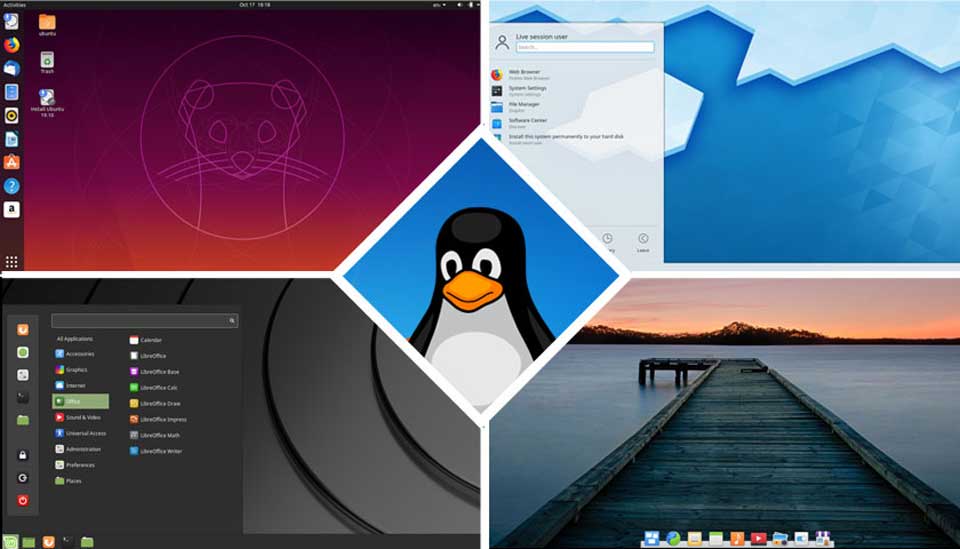

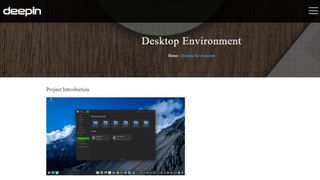
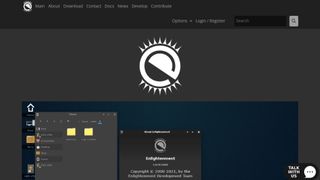
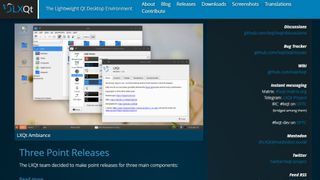
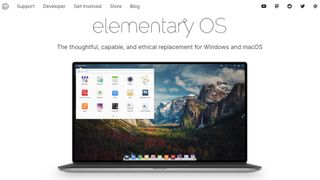
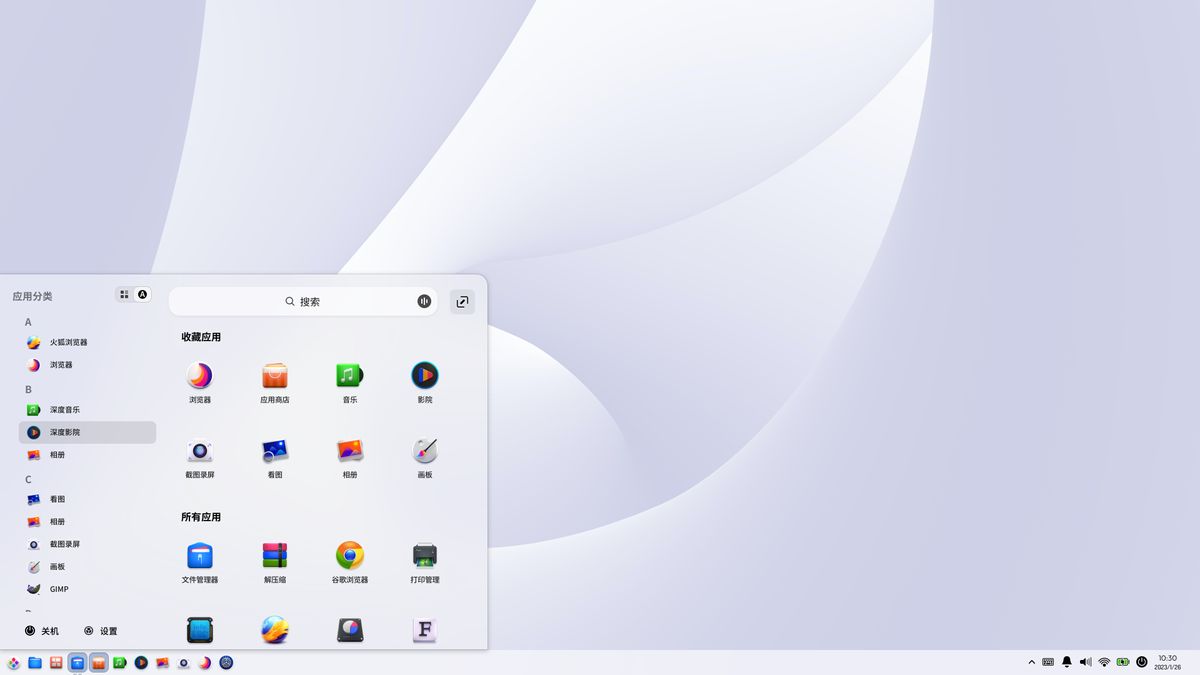
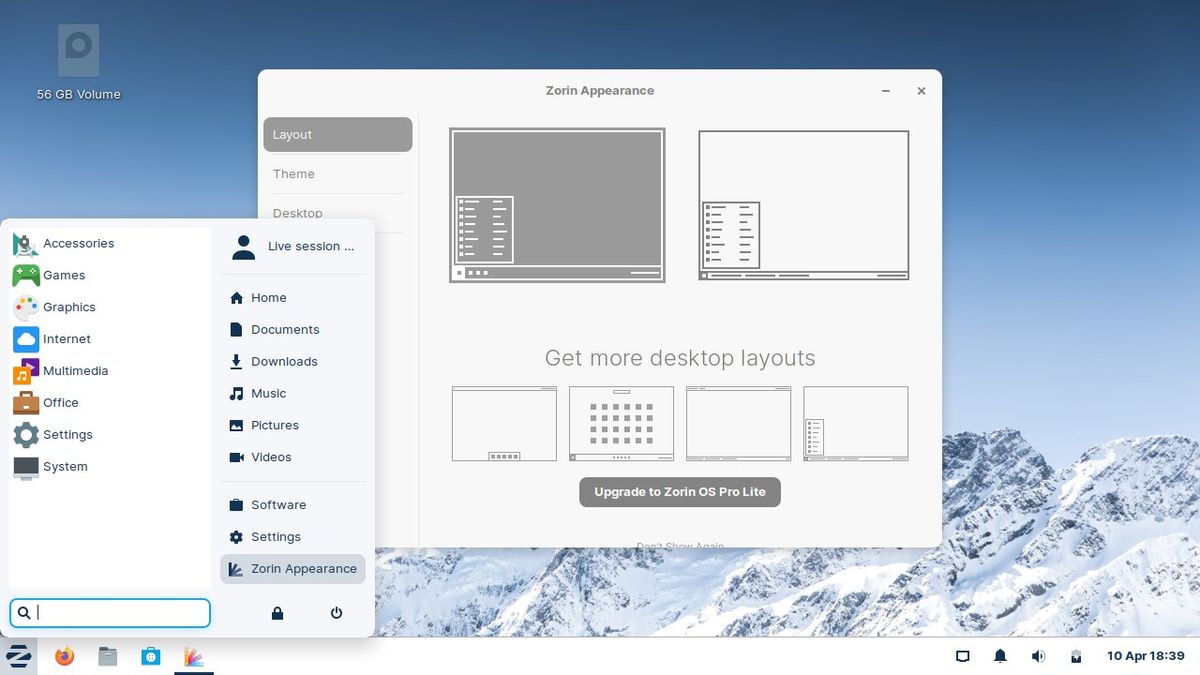
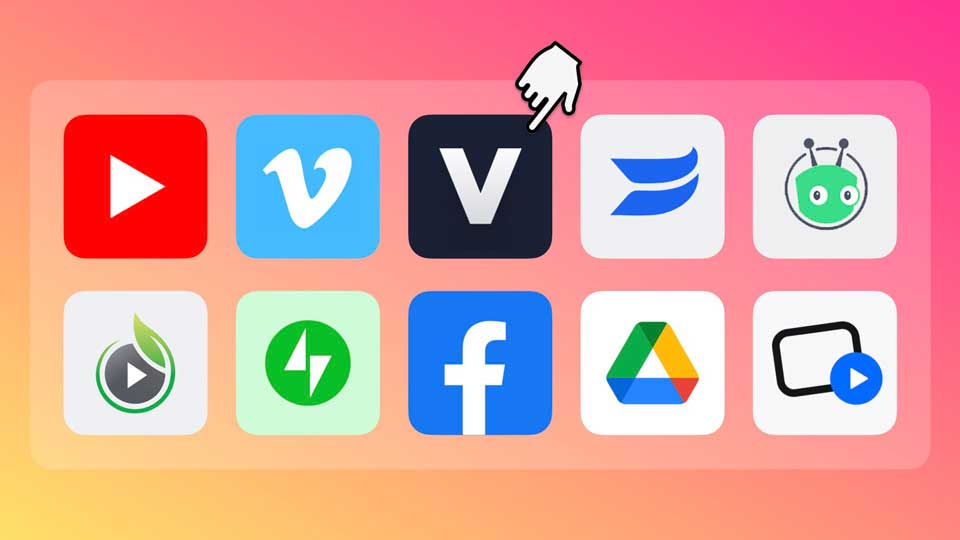
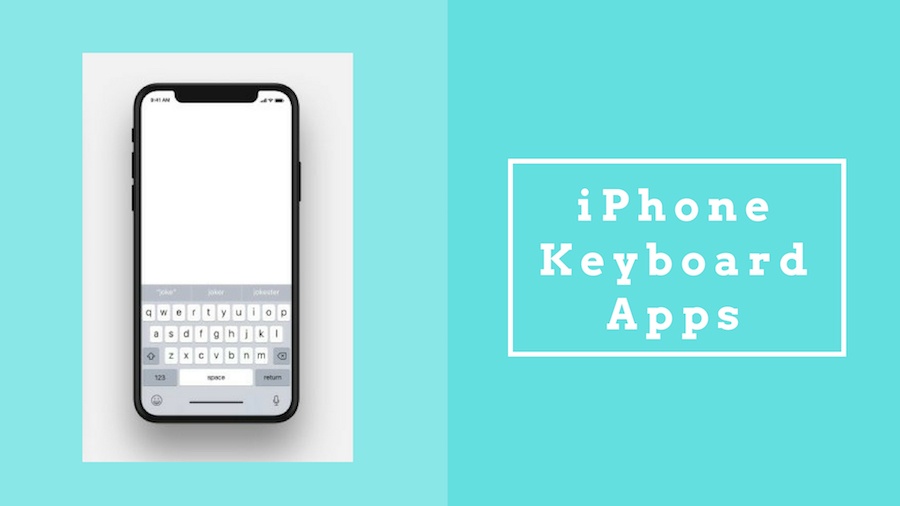

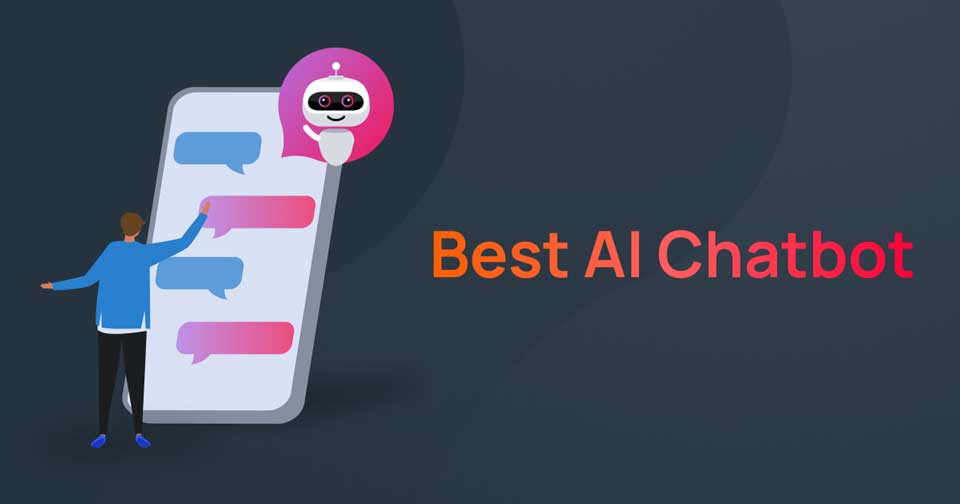
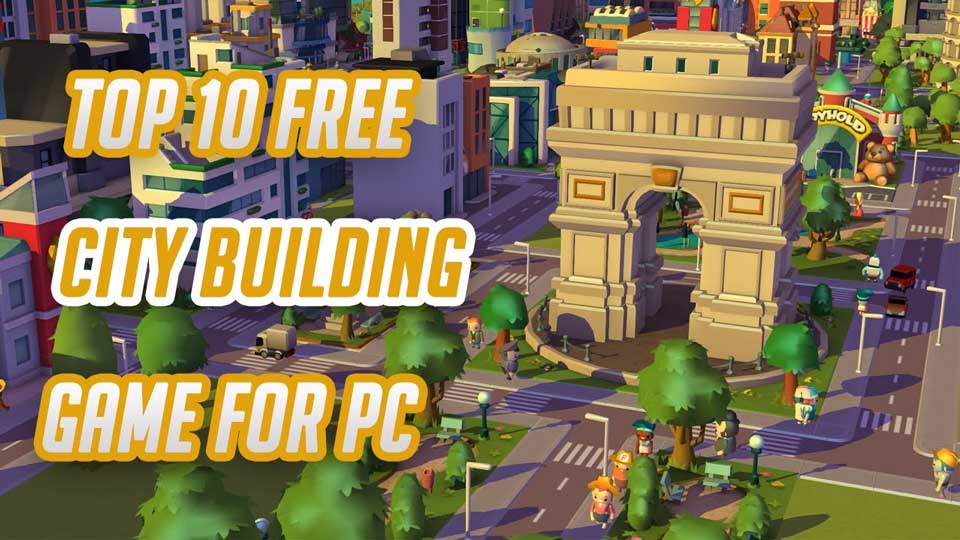
Leave a Comment